Att6A_ScreenShotsAddingNewRecord
Att6A_ScreenShotsAddingNewRecord.docx
Resources and Services Database of the National Prevention Information Network
Att6A_ScreenShotsAddingNewRecord
OMB: 0920-0255
Form Approved
OMB No.0920- 0255
Exp. date: 1/31/2014
Online Form for Adding a New Record – Screenshots
User
clicks the “Add/Update Your Organization” link on the
home page of the NPIN Web site to access the online form.

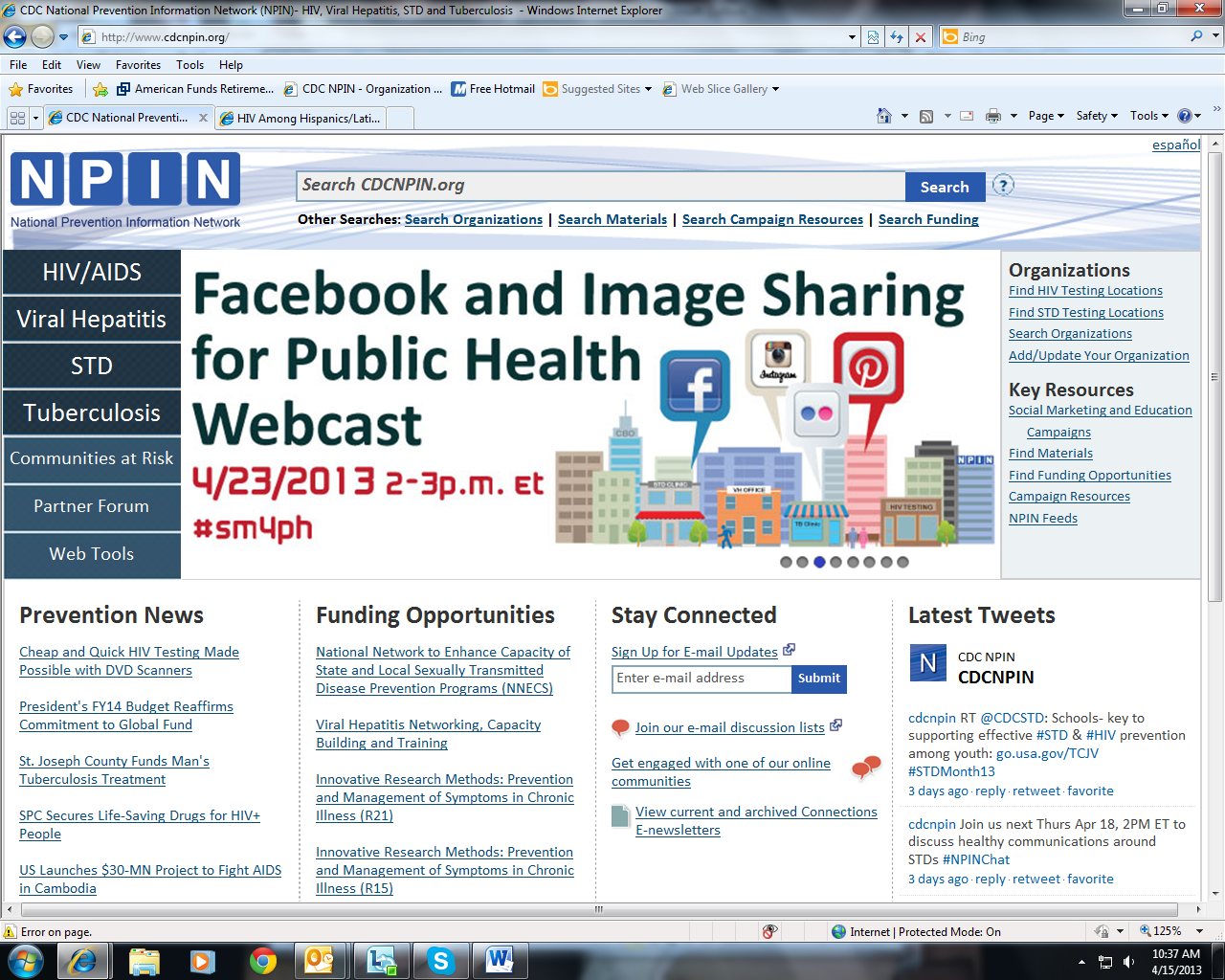
The
form is divided into five sections (see the tabs across the top). The
first screen of the form is for entering contact information for the
organization.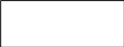

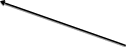
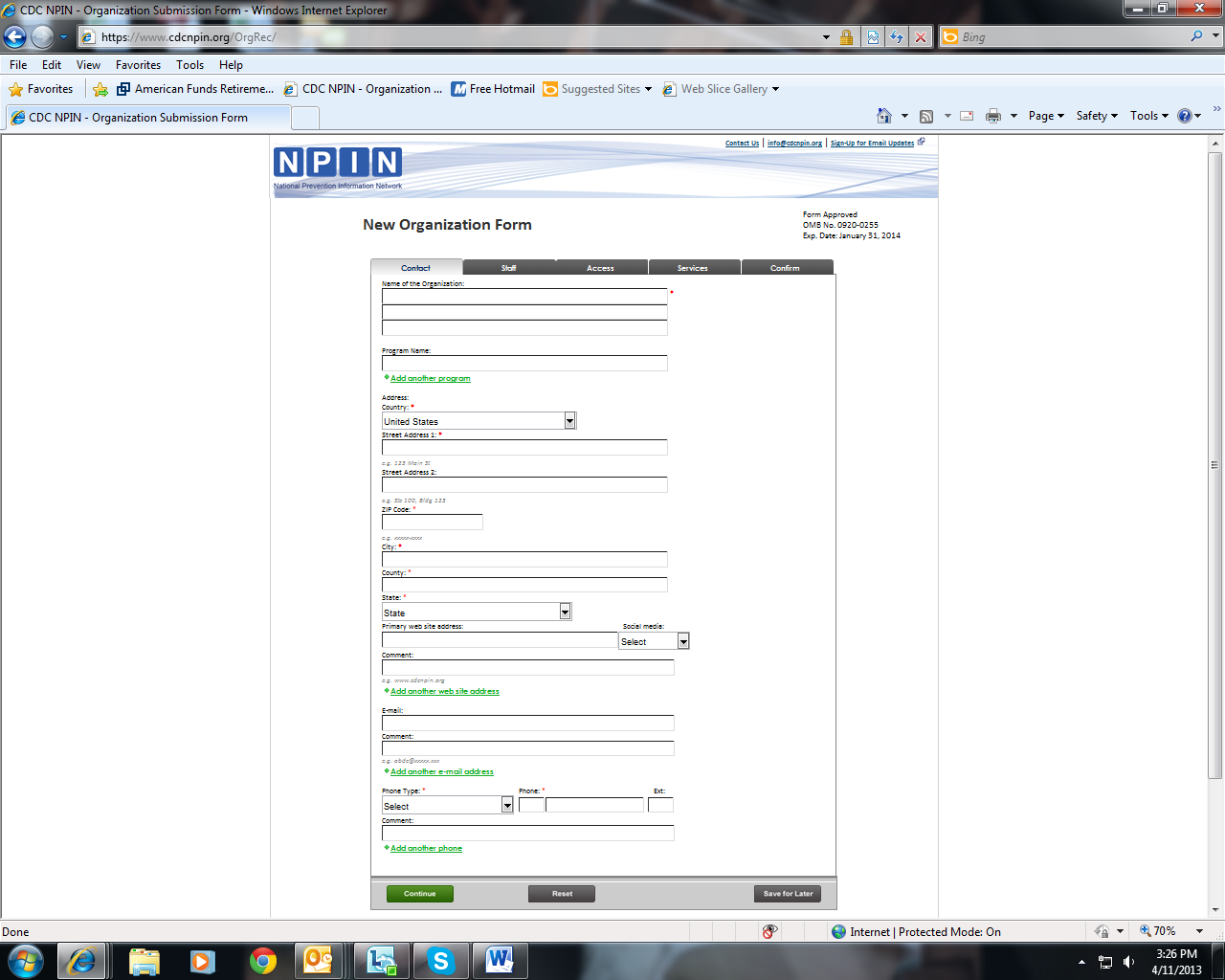
After
the contact information for the organization has been entered, the
system will check the database to determine if the organization is
already listed. Potential matches will be displayed. If a match is
found, users can select that record, review it, and make edits if
needed. If no match exists, user continues with the add process.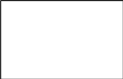

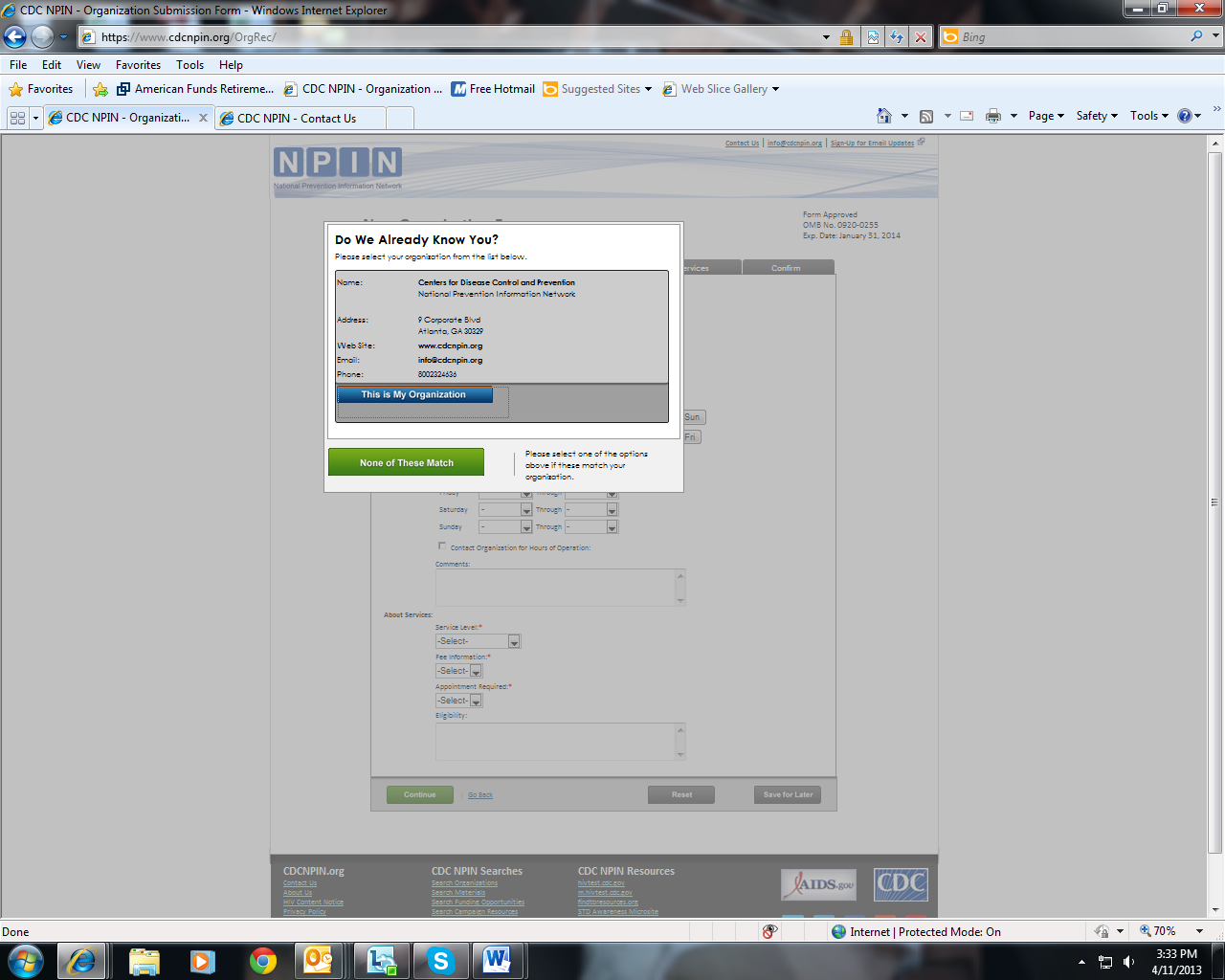
The
second tab, Staff, is used to enter information about the form
submitter and the person who will be the primary contact for this
organization.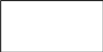
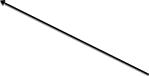
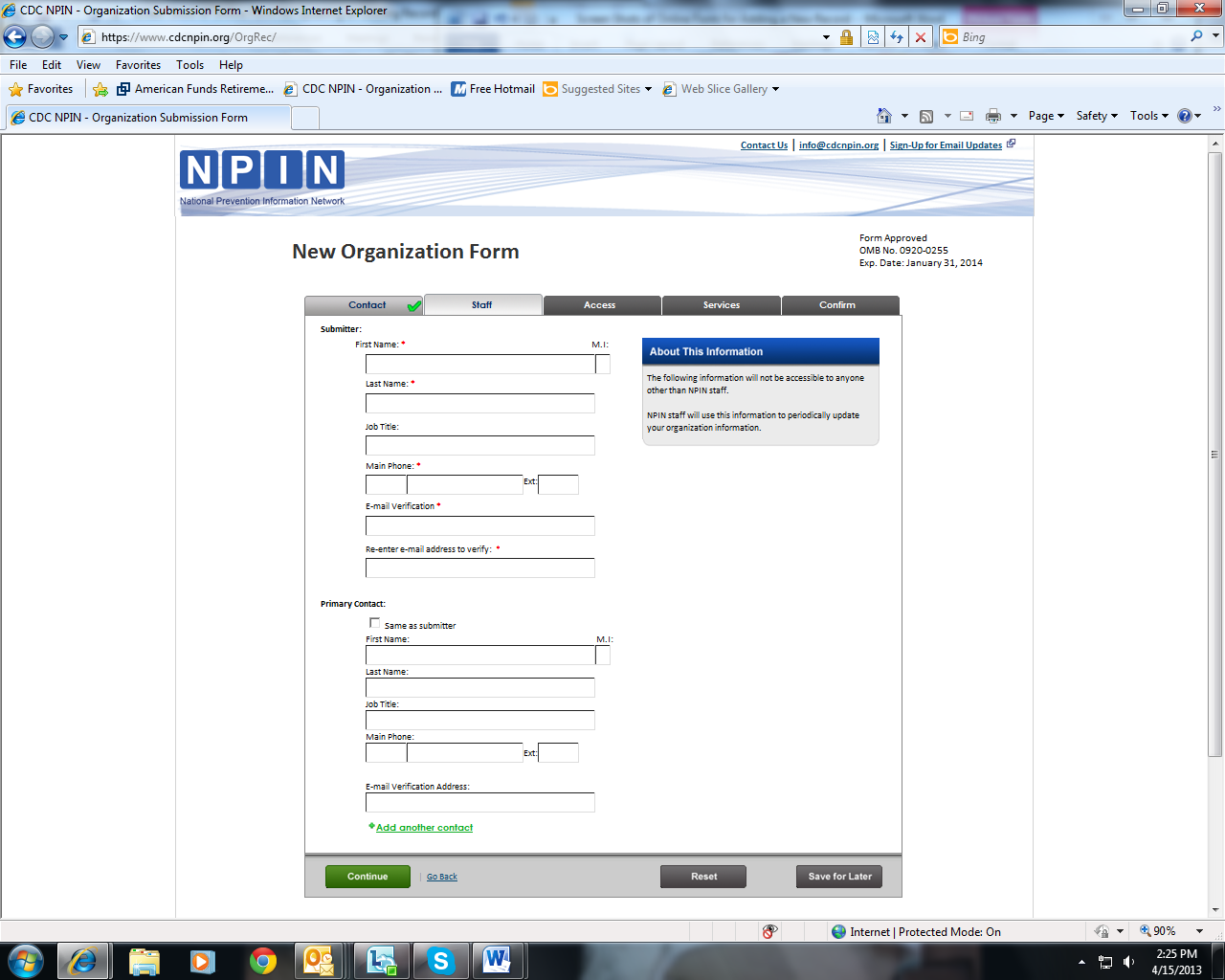
Check
marks will appear on the tab to indicate to user that all required
information is entered, and triangles are used to indicate that
information is missing.
Error
messaging is provided to assist users in proper completion of the
form.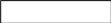
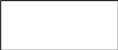



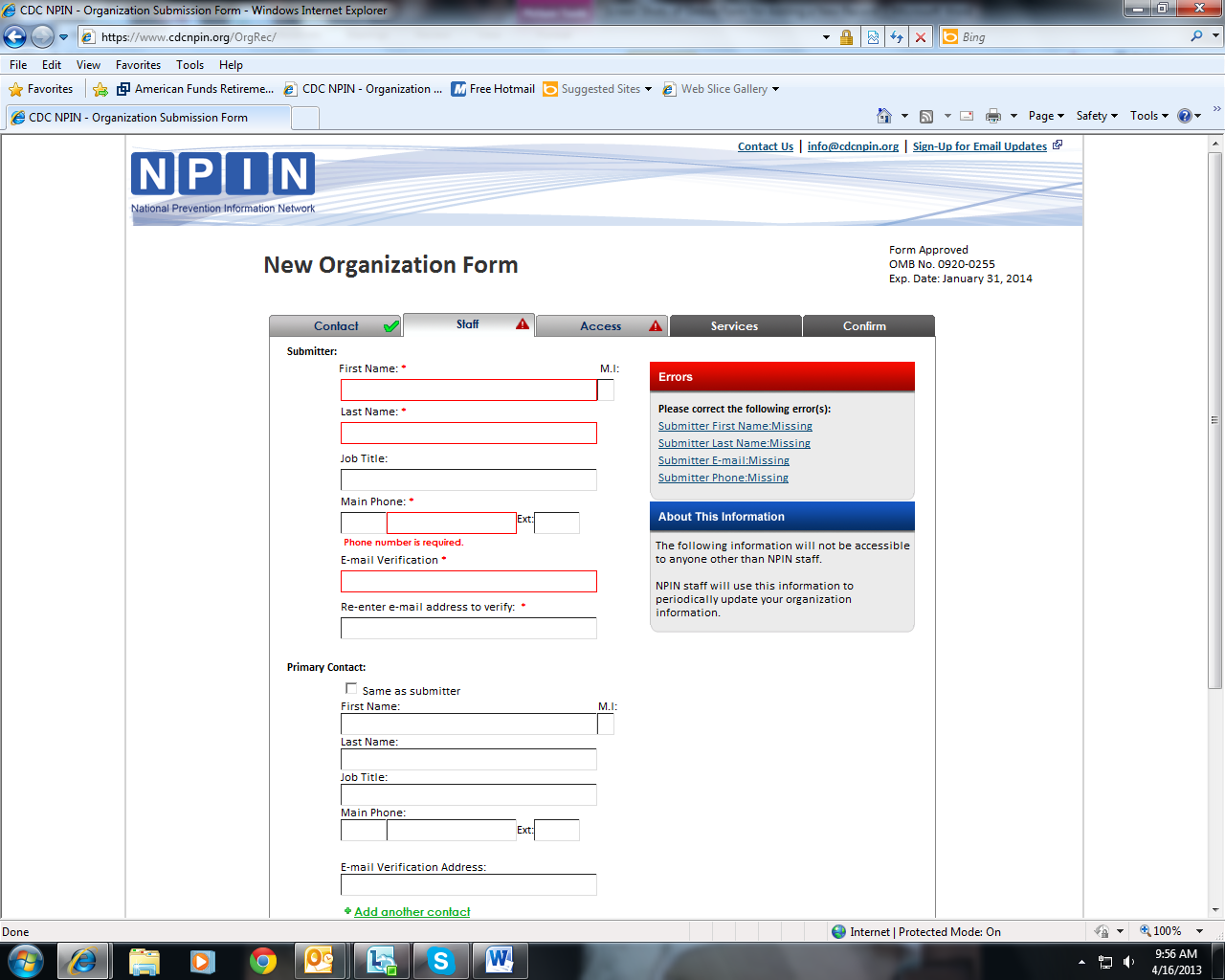
The
third tab, Access, contains information about the organization type,
hours of operation, and fees.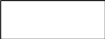

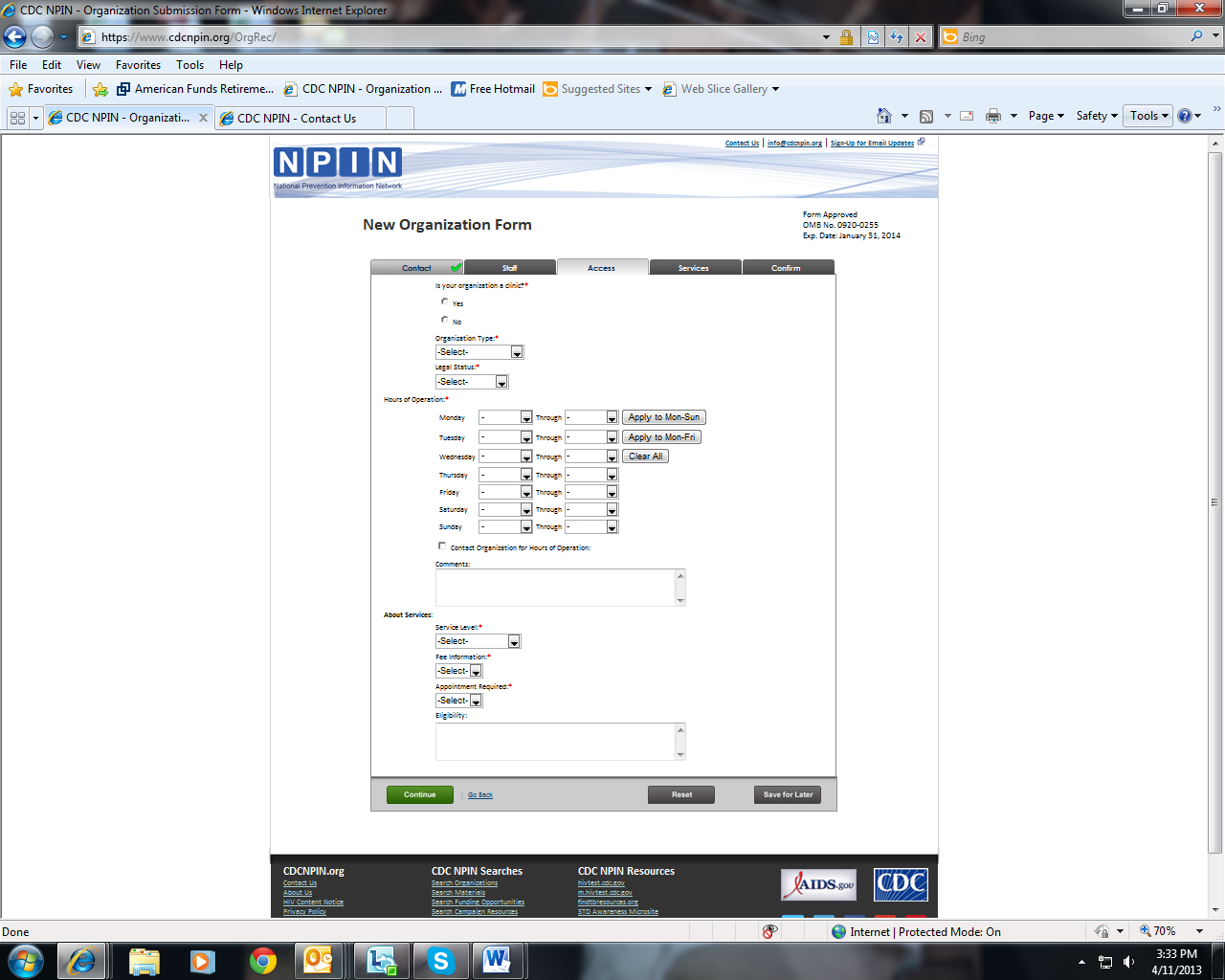
The
fourth tab, Services, enables users to indicate the services offered
by their organization.
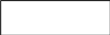

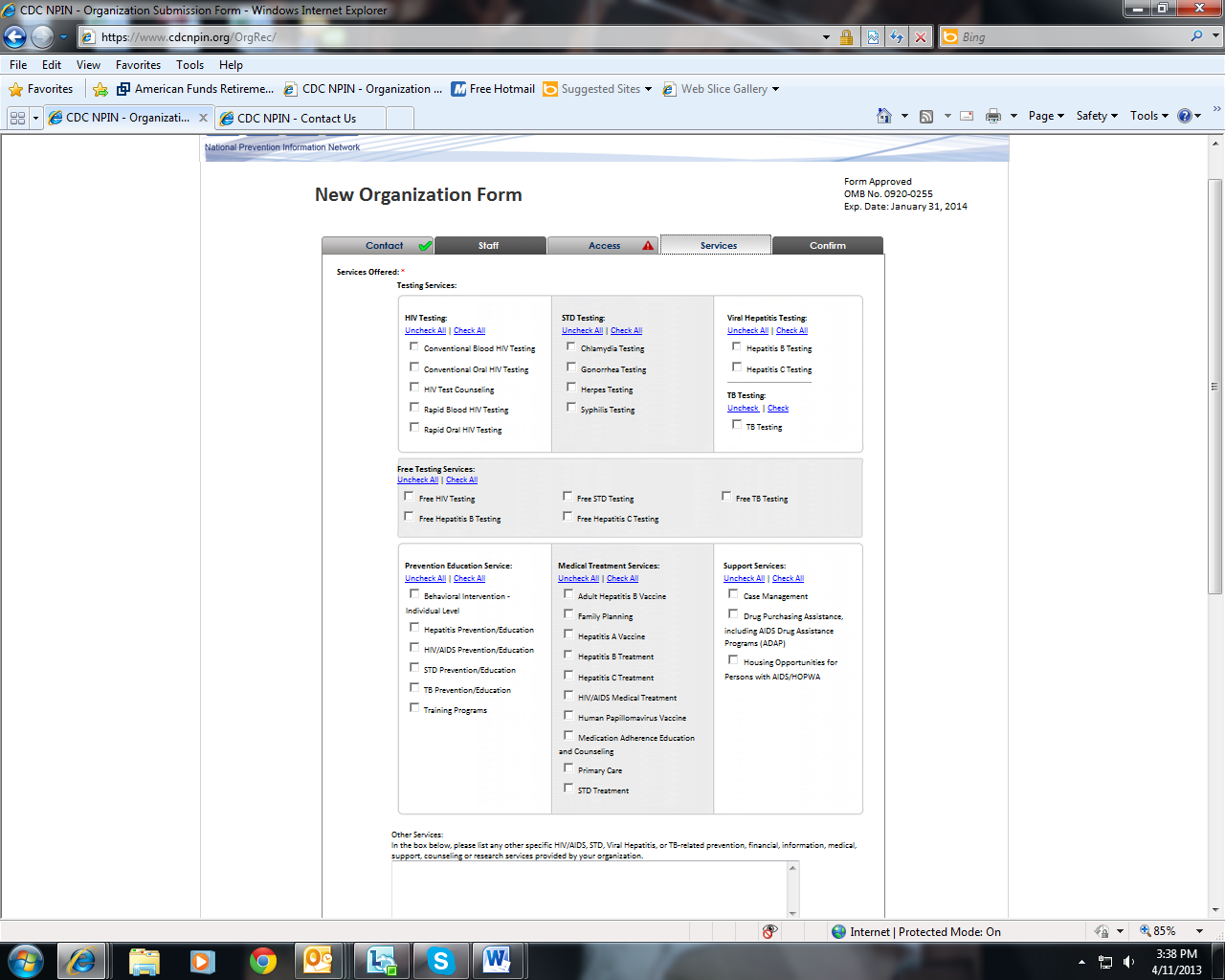
The
Services tab also captures information about the audiences served by
the organization and the language services that they provide.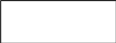

The
final tab, Confirm, displays all of the information as entered by
the submitter so that it can be reviewed for accuracy.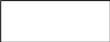

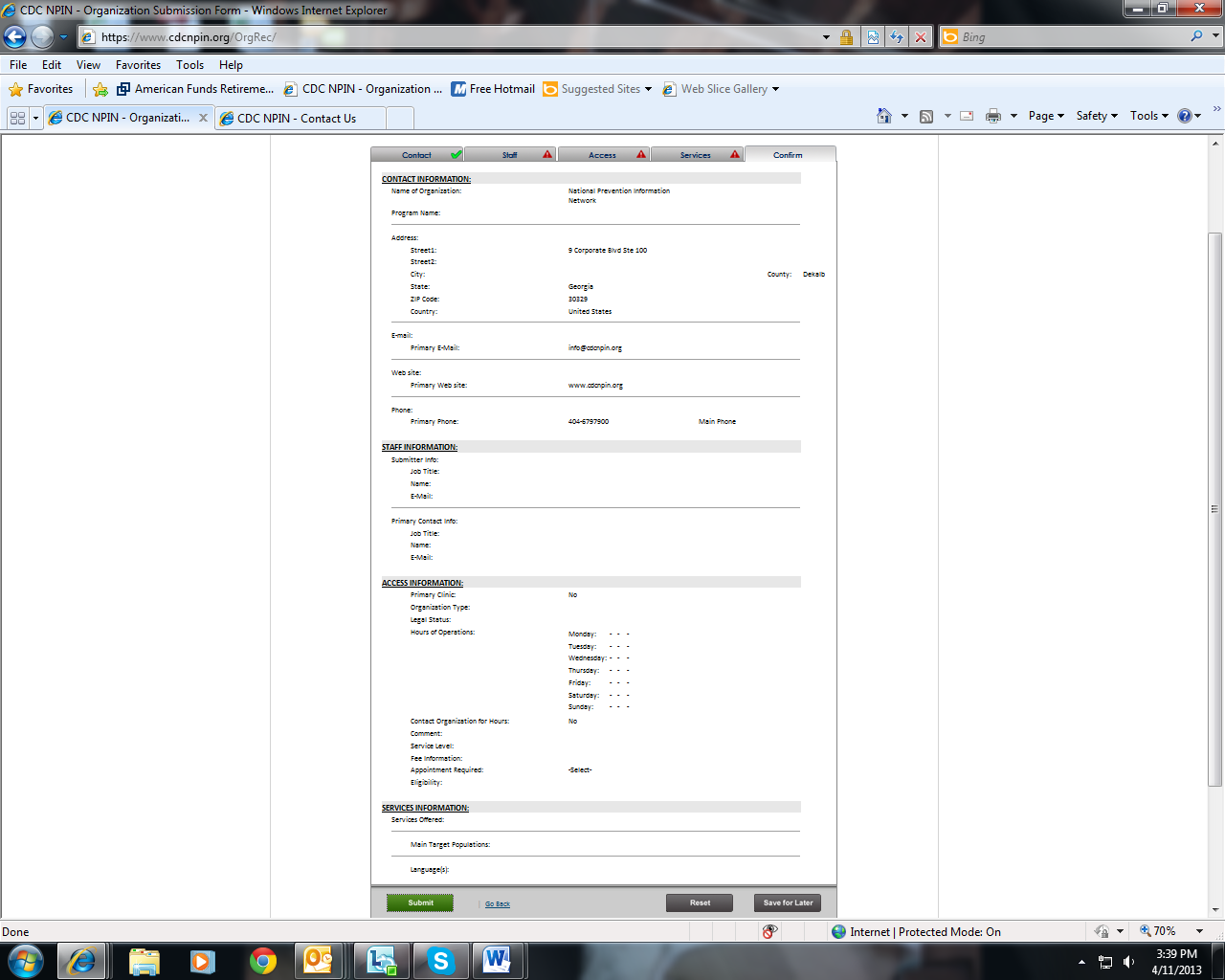
If
the user needs to stop before completing the form, they can click
the Save for Later button, which saves the information already
entered, and go back to the form when they are able.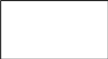
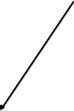
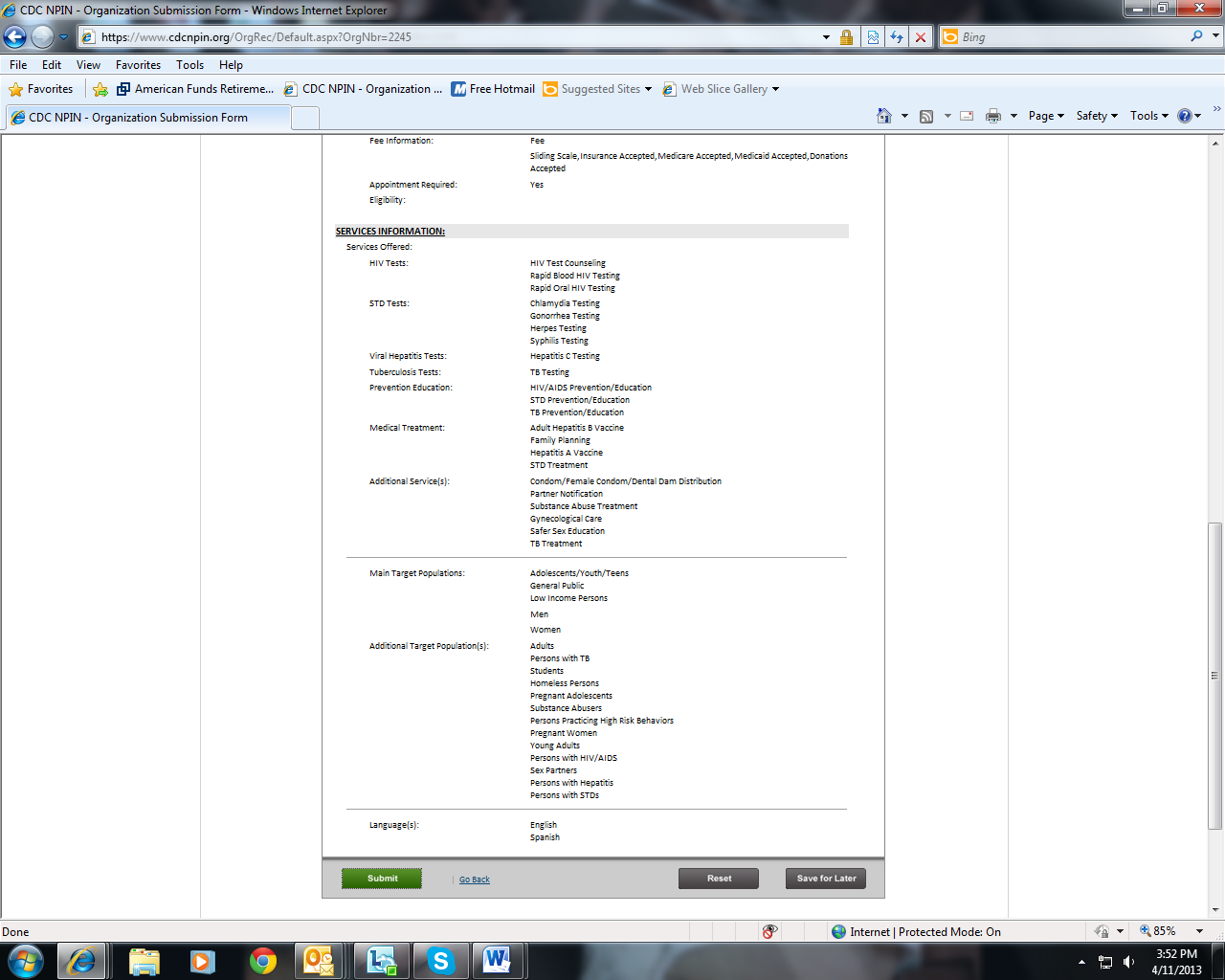
If
Save for Later is clicked, the user will be prompted to enter their
contact information. If this information has already been entered,
it will be pre-populated here.
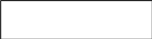

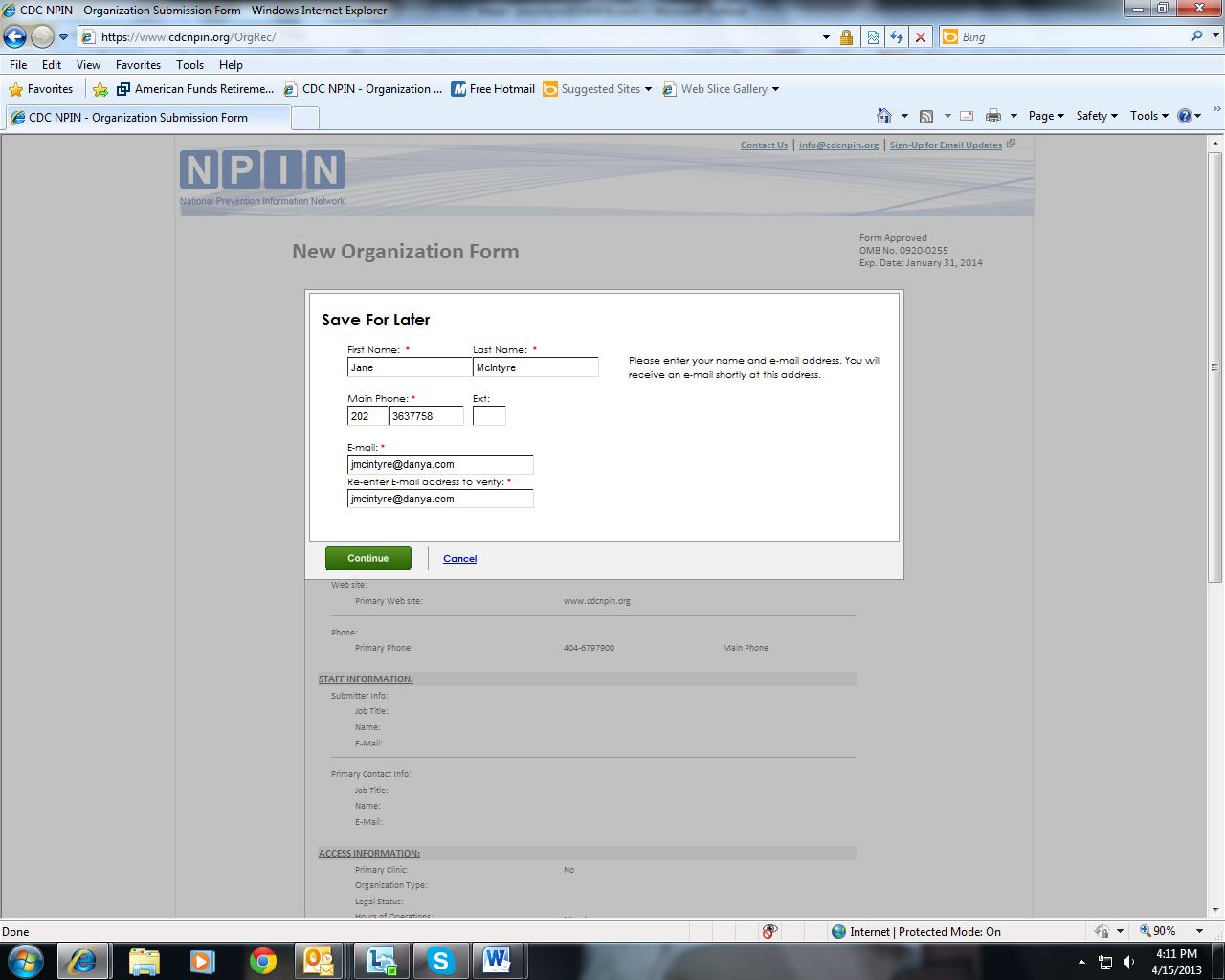
Recaptcha
is used as a security precaution. Users must enter the displayed
terms.
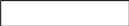

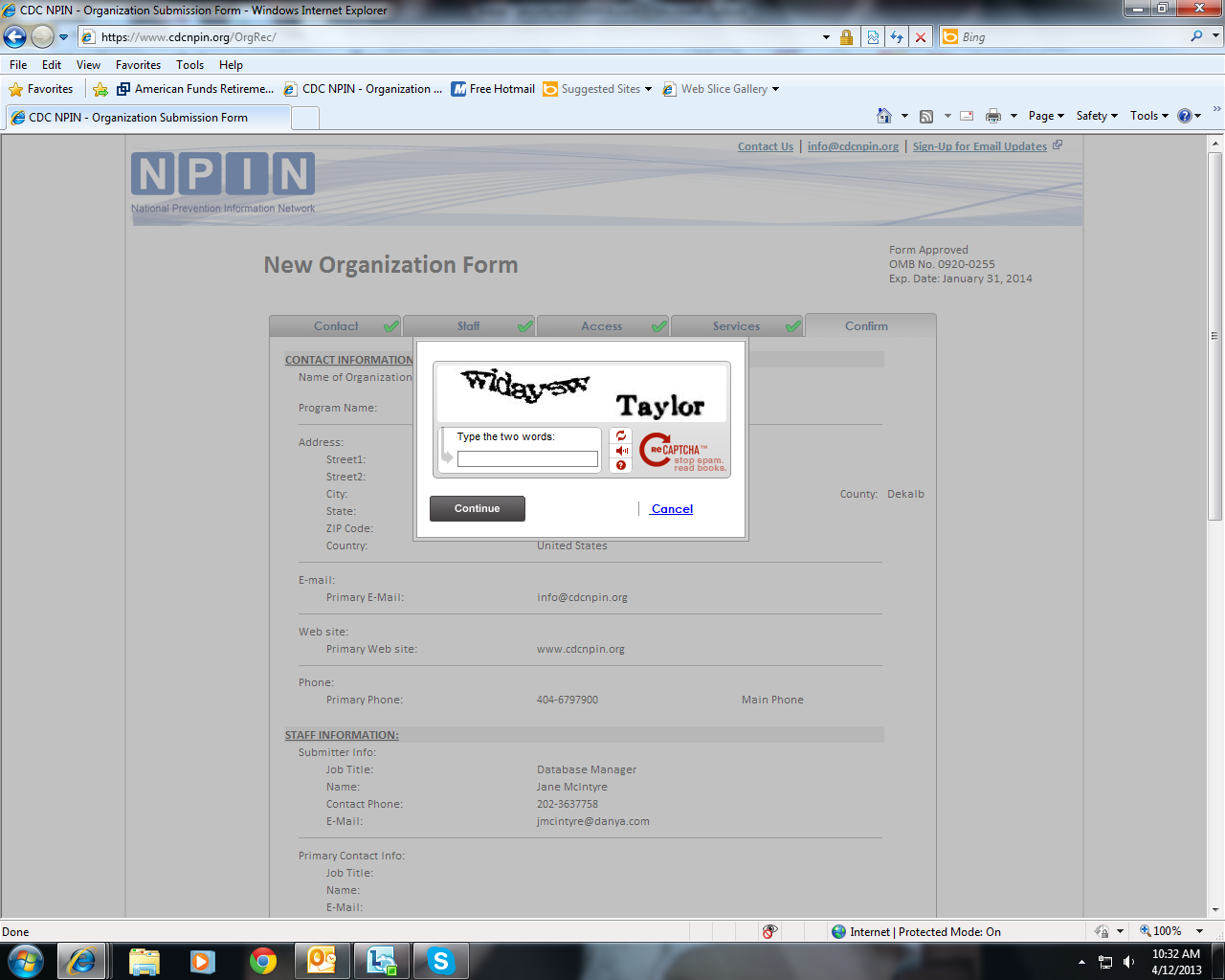
When
a submission is Saved for Later, users receive a url to bookmark.
This url will take them back to their incomplete form. They have 14
days to finish the submission form.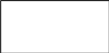

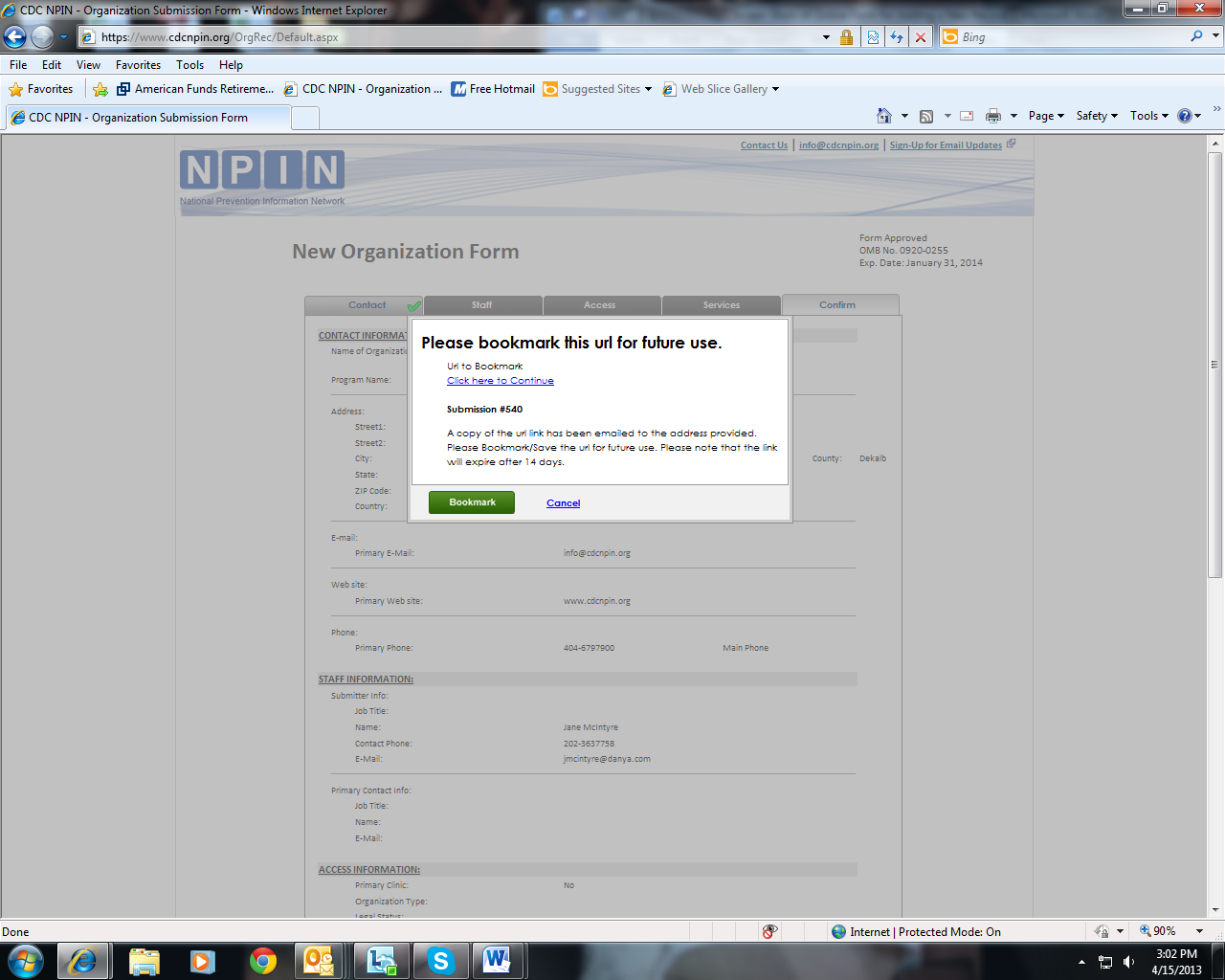
Once
all information is correct, the user then clicks the Submit button
to send the form to NPIN.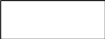
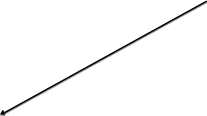
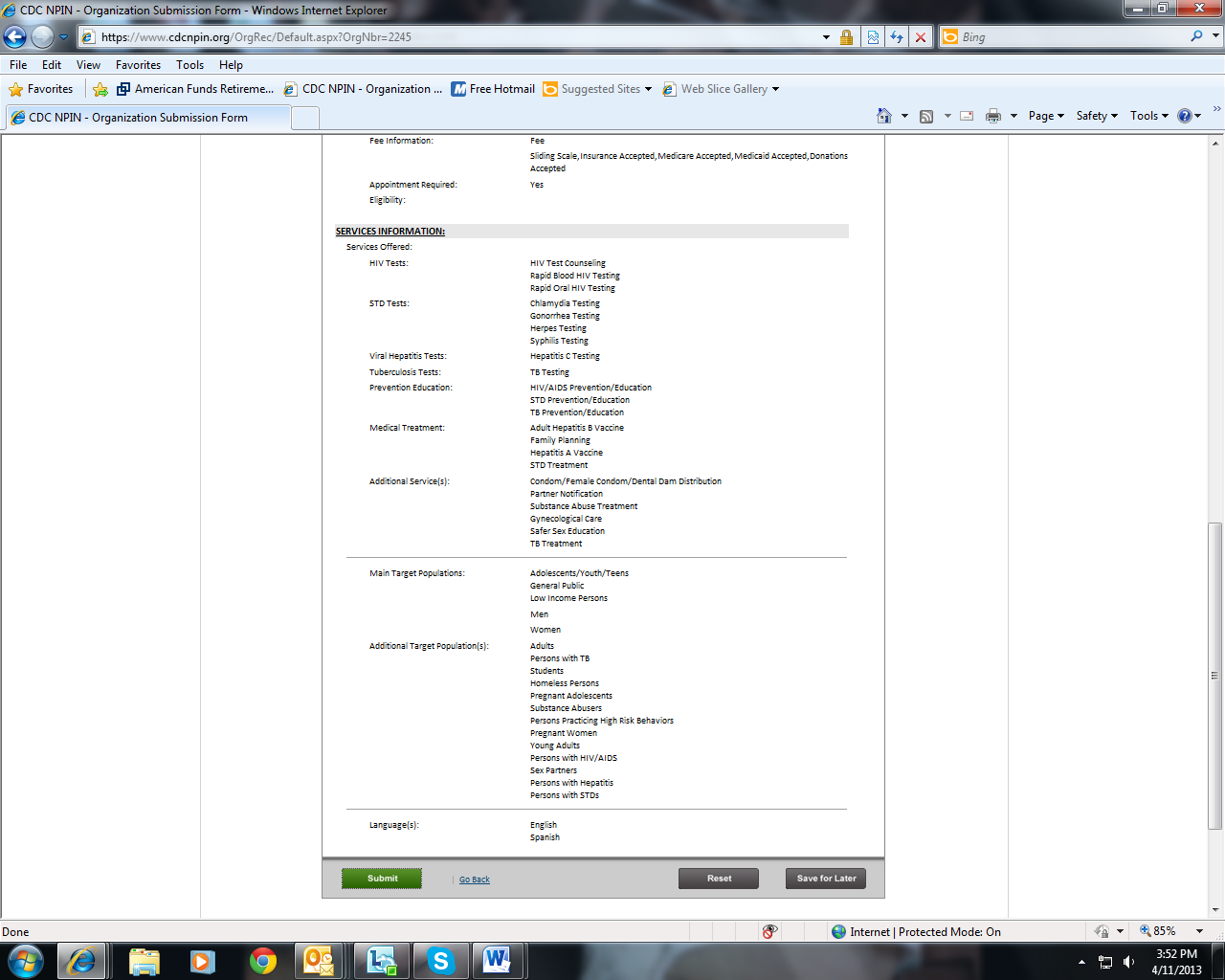
Again,
Recaptcha is used as a security precaution before submission.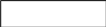

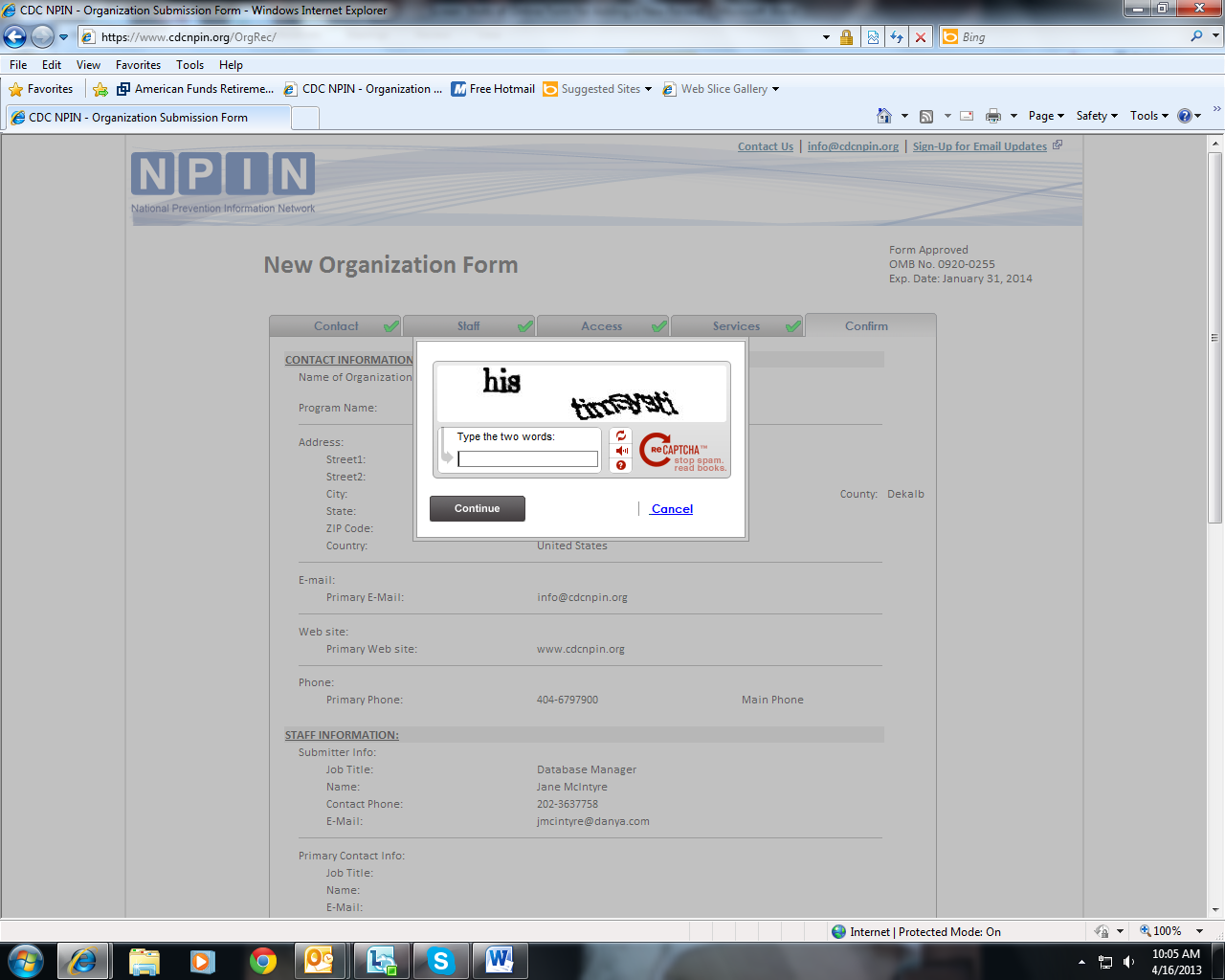
After
the form is submitted, the user sees a message confirming the
receipt of the form. Additionally, an e-mail notification is sent
to the submitter confirming submission.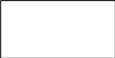

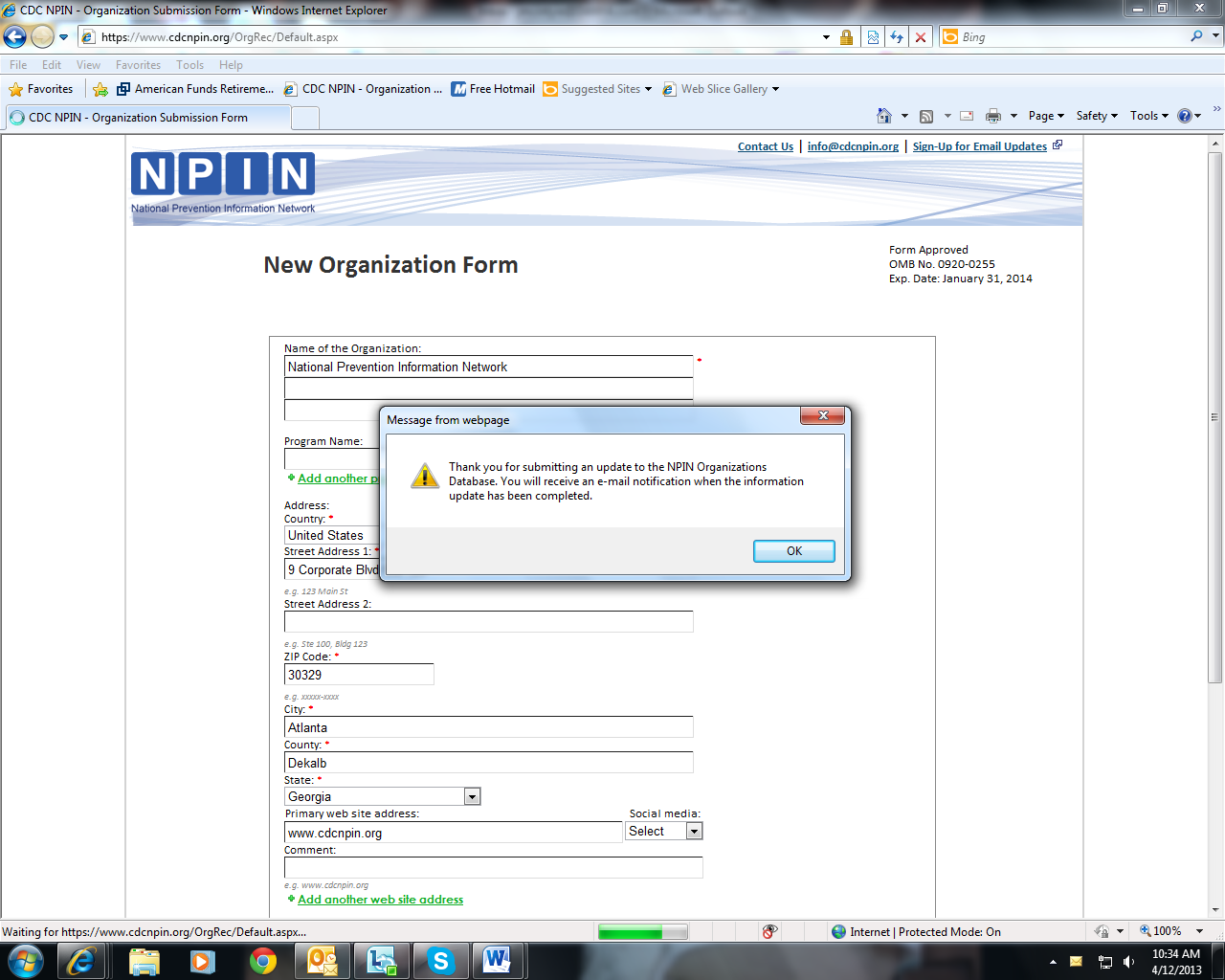
| File Type | application/vnd.openxmlformats-officedocument.wordprocessingml.document |
| Author | Jane McIntyre |
| File Modified | 0000-00-00 |
| File Created | 2021-01-28 |
© 2025 OMB.report | Privacy Policy