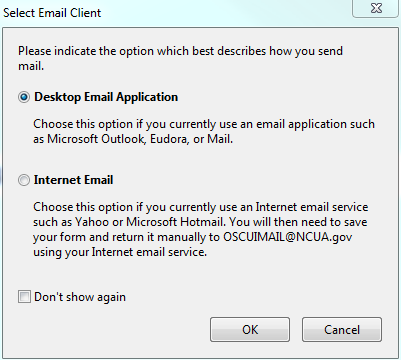NCUA Vendor Registration Form (VRF)
NCUA Vendor Registration Form (VRF)
VRF Submit InstructionsFINAL
NCUA Vendor Registration Form (VRF)
OMB: 3133-0185
Fill out the Vendor Registration Form by entering the appropriate information in the fields displayed. Select the |SUBMIT| button at the bottom of the page. |
|
The Select Email Client window displays. Read it and make the most appropriate choice. Then select |OK|.
Note: If you are using an Internet email service such as Yahoo, Gmail, or Hotmail, you will then need to save your form and return it manually to VENDOR_REGISTRATION@NCUA.GOV using your Internet email service. |
|
To submit a PDF form with a desktop email application: If you use Microsoft Outlook Express or Microsoft Outlook to manage your email, these programs automatically compose an email to VENDOR_REGISTRATION@NCUA.GOV, attach your completed form and send it.
To submit a PDF form with a web-based email service (Yahoo, Gmail, Hotmail, etc.):
If you need a copy of the filled-in form, select Print before submitting the form. |
|
OMB 3133- Expiration Date:
| File Type | application/vnd.openxmlformats-officedocument.wordprocessingml.document |
| Author | Covington, Kari (Contractor/OCIO) |
| File Modified | 0000-00-00 |
| File Created | 2021-01-29 |
© 2026 OMB.report | Privacy Policy